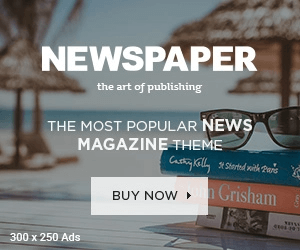An orphaned OST file is an Outlook data file (.ost) that is no longer associated with an Exchange server. This can happen if you have moved to a new computer, changed your email address, or if your Exchange server has been decommissioned. If you have an orphaned OST file, you may not be able to access your emails, contacts, or other Outlook data.
In this blog post, we will show you how to convert orphaned OST to PST file. A PST file is a personal storage table, which is a file format used by Microsoft Outlook to store email messages, contacts, calendar items, and other data. Once you have converted your orphaned OST file to a PST file, you will be able to access your data in Outlook.
What Causes an OST File to Become Orphaned?
There are several factors that can cause an OST file to become orphaned. Let’s explore some common scenarios:
- Exchange Server Issues: One of the primary reasons for an OST file becoming orphaned is when there are problems with the Exchange Server. This can occur due to server maintenance, upgrades, or even unexpected crashes. If the connection between the Outlook client and the Exchange Server is disrupted or lost, the OST file can no longer synchronize with the server, resulting in an orphaned status.
- User Profile Changes: When there are changes to the user profile, such as switching to a different Exchange Server or creating a new Outlook profile, the existing OST file may no longer be associated with the new profile. This can render the OST file orphaned since it is no longer linked to the correct user account.
- Mailbox Deletion or Corruption: If a user’s mailbox is deleted or becomes corrupted on the Exchange Server, the OST file associated with that mailbox can become orphaned. This can happen in cases of accidental deletion, data corruption, or when recovering from a server backup.
- Outlook Reinstallation or Migration: When reinstalling Outlook or migrating to a new computer, the existing OST file may not be recognized or properly connected to the new Outlook installation. This can result in the OST file becoming orphaned, as it is no longer synchronized with the current Outlook environment.
- Network Connectivity Issues: Any disruptions in network connectivity, such as intermittent internet connectivity or network outages, can cause synchronization problems between Outlook and the Exchange Server. If the connection is lost for an extended period, the OST file may become orphaned.
It is important to note that when an OST file becomes orphaned, it remains on the local machine but cannot be accessed or synchronized with the Exchange Server. Therefore, converting the orphaned OST file to a PST file becomes crucial to regain access to the data contained within it.
Read Also: 5 Best Tools to Work with SVG Vector Files
In the following sections, we will explore the methods of converting orphaned OST files to PST format and provide step-by-step instructions on how to perform the conversion process effectively.
Manual Method to Read an Orphaned OST File
If you’re facing the issue of an orphaned OST file, you can restore its usability by re-establishing synchronization between your Outlook OST file and the Microsoft Exchange server. Follow these steps to resolve the problem:
- Connect Outlook with Original MAPI: Start by connecting Outlook to the original MAPI. MAPI is a client protocol that enables users to access their mailbox through Outlook.
- Access Exchange Admin Center (EAC): Open the Exchange Admin Center and select the email address you want to use to connect to the MAPI Exchange server. Then click on “Mailbox Features.”
- Enable or Disable POP3, IMAP, and MAPI: Check the status of POP3, IMAP, and MAPI. If any of these features are disabled, enable them. If they are already enabled, disable and re-enable them. Refer to the figure below for guidance.
- Connect MAPI Address to Original MS Exchange Server: Establish a connection between the MAPI address and the original MS Exchange server.
If you have the original MAPI address, you can follow this manual method to connect to the Exchange server and synchronize your OST file, making the orphaned OST file readable again. However, if you don’t have the original MAPI address, it is recommended to use a professional utility to export orphaned OST to PST.
Use Automated Tool to Convert Orphaned OST to PST
An OST to PST Converter is a specialized software designed to efficiently convert an orphaned OST file to a PST file format, which can be easily imported and accessed in Outlook. It offers a straightforward and user-friendly interface that simplifies the conversion process for both technical and non-technical users.
Here are the key features and benefits of using an OST to PST Converter:
- Complete Data Conversion: The converter ensures that all your mailbox data, including emails, attachments, contacts, calendars, tasks, notes, and more, are accurately converted to the PST file format. This guarantees that no data is lost or left behind during the conversion process.
- Selective Conversion: If you only need to convert specific items or folders from the orphaned OST file, the converter provides the option to select and convert them individually. This flexibility allows you to have better control over the conversion process and save time by excluding unnecessary data.
- Preserve Data Integrity: The converter ensures that the integrity and structure of your data are maintained throughout the conversion. It accurately converts all metadata, such as email headers, timestamps, sender/receiver information, and folder hierarchy, ensuring that your data remains intact and organized.
- Preview Option: Before finalizing the conversion, the converter provides a preview feature that allows you to view the contents of the OST file. This enables you to verify the data and ensure its accuracy before saving it as a PST file.
- Batch Conversion: To save time and effort, the converter supports batch conversion, enabling you to convert multiple orphaned OST files simultaneously. This is particularly useful when dealing with large amounts of data or when migrating data from multiple accounts.
- Easy-to-Use Interface: The user-friendly interface of the OST to PST Converter makes the conversion process hassle-free. Even users with limited technical knowledge can navigate through the software and perform the conversion without any difficulties.
- Wide Compatibility: The converter is designed to work seamlessly with all versions of Outlook, including Outlook 2019, 2016, 2013, 2010, and earlier. It also supports various Windows operating systems, ensuring compatibility with your existing setup.
By utilizing an OST to PST Converter, you can effortlessly convert your orphaned OST file to a PST file format and regain access to your important Outlook data. Ensure that you choose a reliable and trusted converter that guarantees data integrity, efficient conversion, and user-friendly operation.
Wind-Up
In this blog, we have discussed the various methods available for converting orphaned OST to PST files conveniently. While the manual method may have limitations that can hinder the conversion process, we recommend opting for the software approach mentioned in this article as a reliable solution to convert orphaned OST to PST.
By using the software approach, you can overcome the limitations of the manual method and ensure a smoother and more efficient conversion process. The software provides advanced features and functionalities specifically designed to export orphaned OST files to PST format, ensuring data integrity and preserving the folder structure.