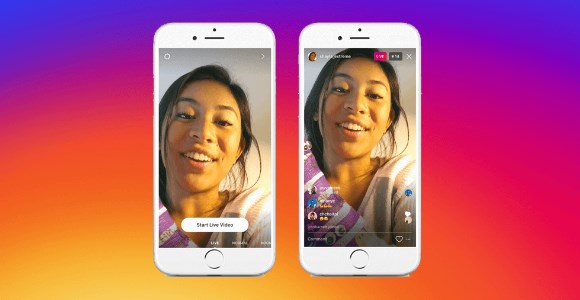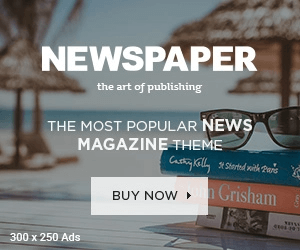Instagram, one of the most renowned social media platforms, came up with its very own live streaming service a few years back. While the platform enables the users to share their pictures, videos, and life updates with the rest of the world, Instagram Live makes it possible for the users to connect with the audience in real-time. Due to the numerous advantages and the ease it comes with, many people across the world started to use it, and over time, it became one of the most popular corporate live streaming platforms across the globe.
Even though Instagram is a widely used platform, hardly anybody knows about its potential and that you can use it to stream real-time content to the audience. Not only this, Instagram, the king of social media, allows the organizers to connect with their followers. It is one of the reasons many celebrities and influencers use it to interact with their followers regularly.
Here are a few features of Instagram Live; let us have a look at them:
- Instagram allows content creators to share their content with the audience in real-time.
- Its Live Chat option allows the users to put across their queries, ask questions, and chat with the stream host.
- You can invite and add your friends and keynote speakers to your live stream.
- With Instagram’s advanced features, you can save and share your live stream after its completion. This feature allows the organizers to expand their brand’s reach and recognition.
- It allows the organizers to pin their favorite comments and other significant information for the viewers to see it.
A Step-By-Step Guide to Access Instagram Live Streaming
Here, in this article, we have come up with a guide to host Instagram Live Streaming. It will help you know more about the platform, and how easy it is to stream live on this platform.
1. Adjust Your Instagram’s Settings
Before you start your Instagram live streaming, make sure you have checked the platform’s settings. You would want to make sure everything is how you exactly want it to be. To go to the settings, you need to open the stories section on Instagram and swipe to the live option. You will see a wheel on the top left corner of your screen, tap on it. With the settings control, you can choose your audience for the live streaming, people who can reply, how it can be shared once the streaming gets over.
2. Filter Out Any Offensive Elements
If yours is a huge brand or you are thinking of collaborating with famous faces for your live stream, you wouldn’t want to see offensive elements and comments during the stream. With Instagram Live, you can filter out offensive content by enabling privacy controls. To enable this, go to the ‘Privacy’ option in your settings, and scroll down to ‘Comments’. There, you have to enable the ‘Hide Offensive Comments. You can also enable the ‘Manual Filter’ if there are some specific comments that you don’t want to be seen.
3. Check Out the Practice Mode
Instagram added this feature lately which allows the user to test the live stream setup before actually going live. For the same, you need to click on the eye icon. It is present on the left corner of the screen. After clicking on it, you need to switch the mode from ‘Public’ to ‘Practice’. This feature is an excellent way to figure out your ifs and buts and helps you correct them in the meantime.
4. Go Live
Now that everything is sorted, you need to click on the Instagram Stories camera present on the top left corner. Now, swipe different modes available and switch to the Live mode. You will notice the number of followers who are currently present online. Along with this, Instagram also notifies your followers about the live so that they don’t miss out on it. You can go Live now, and interact with your followers. While broadcasting your live stream, the one thing you need to make sure is your internet is working fine.
5. Use Engaging Features
Now that you are live, it’s time to make the most of the opportunity and interact with your followers. Here are some tools and features you can use to broadcast your live stream in the best possible way:
- Answer the questions your attendees have asked through the question mark-speech bubble. However, you can share it only once.
- To send a DM to any of the viewers, you can click on the paper plane icon, present at the bottom of the screen.
- To make the live stream more effective, you can invite your friends over the live stream. Not only this, you can make the most of this feature by inviting a keynote speaker or celebrity and enhancing your brand’s reach. Click on the person icon present at the bottom of your screen, and invite anyone for the live.
- Make your live stream funny, and add liveliness to it by using filters. You can choose any filter from the filter library present at the bottom of the screen.
- Respond to the comments of your viewers from the comment section. You can pin any comment to your feed by simply tapping it and holding it.
- You can share any picture or video with your viewers by clicking on the picture icon present in the top right corner of the screen.
End the Stream
Once you think you should end your stream, you can click on the End icon present in the top right corner of the screen. Once clicked, click further on the End Now option. After it, if you wish to save your video, you can tap the save icon which is present in the top left corner of the screen. Once saved, you can either share it to your feed to cater to the audience who might have the live stream or repurpose it according to your preference.
Read Also: 10 Most Useful Salon Software System
Instagram is not merely a social media platform to use in your free time, but also an outstanding platform to enhance your brand reach. However, it all depends on how you use it. With the convenience of this platform, we don’t think it is too hard to expand your audience base and increase the reach of your brand. Wise use of Instagram can help you achieve all the goals related to your brand and awareness.