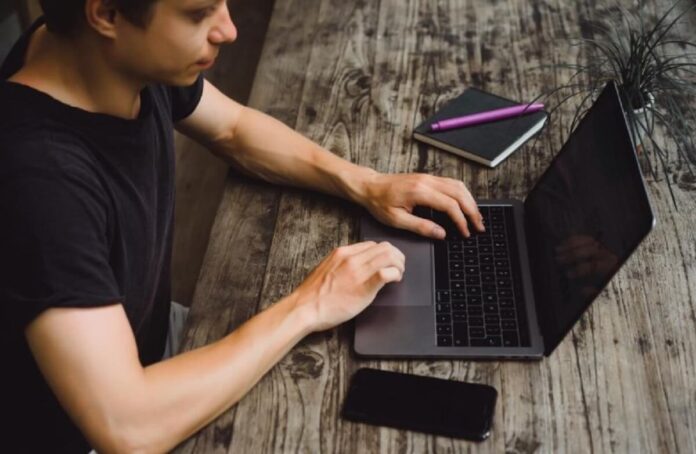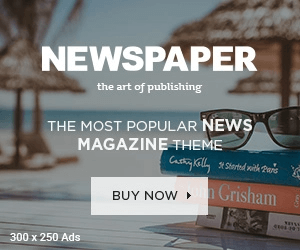No matter the size of your computer’s hard drive, it can fill up fast if you are not careful. Installed software takes a lot of space just like document files, videos, and images. Internet browsing contributes to the fast depletion of computer space. The problems of a full computer could range from overheating to restarting itself, and the blue screen of death.
Freeing up space ensures your computer runs smoothly. It eliminates the challenges of overheating, or sudden shutting down. The methods that help free up space are program uninstallation, deleting duplicate files, and performing hard drive cleanup. You may opt to store data in the cloud instead of locally. Remove trash and perform hard drive defragmentation.
1) Remove programs
You are free to install any type of program based on what you want to use them for. The only problem is that most of the programs occupy a lot of space. When they are running, they require a lot of RAM space. After some time, some of the programs might no longer be necessary.
Check all the programs you have installed. Remove the ones that you do not need. You might want to remove some of the programs that occupy a lot of space. Removing them leaves you with more space. You create room for the other programs to run without hindrances.
For a long time, Macs came with smaller capacities. Due to this, the storage on Mac often fills up quickly. The only challenge with a fast filling up storage is the impact on speed. Your Mac may suddenly reduce speed and it might start restarting often. It is crucial to understand how to clean up disk space on Mac to ensure your computer runs efficiently. To understand how to make more room on Mac, you need to understand what makes it fill fast. Some of the things that make a Mac fill fast are photos, videos, and duplicate files. To free up space on Mac, create backups for photos and videos. Check duplicate files and remove them.
2) Do a system cleanup
System cleanup may involve hard disk and Windows clean up. The process requires an inbuilt or third-party cleaning program. When you launch the system cleanup process, the program scans the entire hard disk. Once through, it displays all temporary files, cache, and other unnecessary software. You can then select all the files that you don’t need and delete them.
3) Store data in the cloud
There are many cloud storage options today that are affordable. Many of the cloud options offer secure and more than enough storage. You can access your data at any time from any type of device. The advantage of storing in the cloud is that you leave your computer free from files. You may only have programs and system files on your hard disk. This ensures your computer is running smoothly.
4) Remove duplicate files
Several things might cause your computer to have duplicates. You might have copied the same file multiple times. Your computer might have a virus attack that creates file duplicates. The problem with duplicate files is that they occupy space that they should not. Use the operating system scanning feature to scan for duplicates. Once they have been identified, remove them manually. You may allow the system to remove all duplicates automatically
5) Run an antivirus deep scan
The goal of using antivirus software is to prevent virus attacks. The software is programmed to automatically detect and remove the threats. The automatic scanning and deletion might not do a perfect job. To learn how to clean up disk better, do a deep scan. A deep scan helps detect every type of threat. It scans items such as:
- Programs
- Operating system
- System files
- Files and folders
- Various file formats
6) Clean cache and recycle bin
The cache folder is found in RAM. Cache files are temporarily stored in the memory to allow programs and documents to open fast. Deleted files go to the recycle bin awaiting permanent removal. Unfortunately, they occupy space in the computer. Removing them creates more space in the computer. Check both files and remove all data in them.
7) Defragment the hard drive
Hard drive defragmentation is the process of rearranging files in a hard drive. Defrag is done manually on the older Windows versions such as Windows 7. It can be done using software in the newer versions such as Windows 11. The aim of defrag is to create more space in the computer. It eliminates slow speeds and increases startup time significantly.
Conclusion
Computer storage plays a crucial role in the running of a computer. The operating system and all other programs are stored there. The system fills up fast due to file fragments, adding new files, and browsing the internet. Freeing up space is necessary to keep your computer performing fast. You can create more space by removing unwanted programs and documents. Use third-party programs to do deep system cleaning. Clean up cache in RAM and use the cloud instead of the hard drive to store data.